Now, the amount of sharpening can vary. In Scott Kelby's book "The Photoshop CS2 Book for digital photographers" he uses Unsharp Mask to sharpen before he resizes for the web, and the amounts he uses are "Amount: 400%, Radius: 0.3, and Threshold: 0. Now - I find that a little overdone, but it's really a matter of what you think looks best.
But, for saving for the web, this is how I do it using Photoshop Elements 5.0 (if I were using Photoshop full version - I would do these steps using the Lab Color Sharpening technique found HERE)
1. Open the photo you will be resizing for the web. Do all the editing you want to do - sharpening is ALWAYS the last step before saving. ALWAYS PEOPLE! LOL! OKay, when you are ready to sharpen, click Enhance>UnsharpMask. If it's not there (depending on your version), you can also find it under File>Sharpen>Unsharp Mask. It's all the same thing. When the screen pops up, I enter these values:
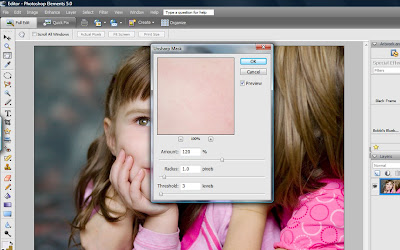 If you can't see them well enough on here, it's Amount: 120%, Radius 1.0, and Threshold 3. You can always increase the amount and decrease the Threshold to your liking, but these are the numbers I use.
If you can't see them well enough on here, it's Amount: 120%, Radius 1.0, and Threshold 3. You can always increase the amount and decrease the Threshold to your liking, but these are the numbers I use.THEN, I click OK.
2. Now - RUN THE SAME STEP AGAIN. Yep - I do it twice. Twice is twice as nice :) That's the sharpening I do before saving for the web.
If you have your own way of saving for the web - great! Do it that way. Whatever works. I happen to use the Save For Web function in Photoshop because it's easy and precise. I love it. Okay, here's what you do.
3. Click File>Save for Web
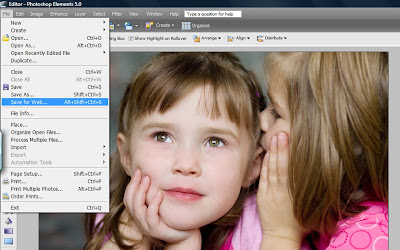
4. Depending on the size of your image, you may have this little screen pop up - just click YES.
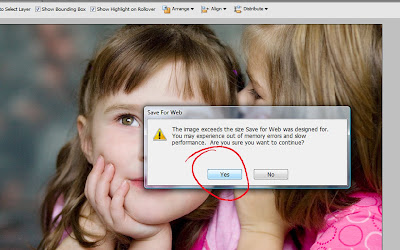
5. It might take a minute to load, but this screen will pop up. Your image will be so big that you won't even be able to see all of it on the screen. What we are going to be changing is these values:
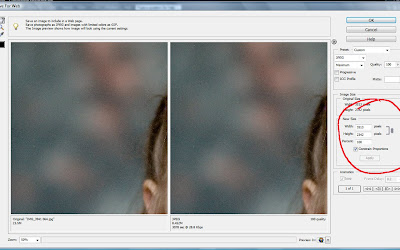
6. Most sites want your images to be about 600 pixels wide/high. Mine is a horizontal image, so I'll enter 600 pixels for Width, and as long as your "Constrain proportions" box is checked, the Height will automatically adjust as well. Then, change the quality to about 50% or so. Click "Apply" (the box right below the "Constrain Proportions" box).
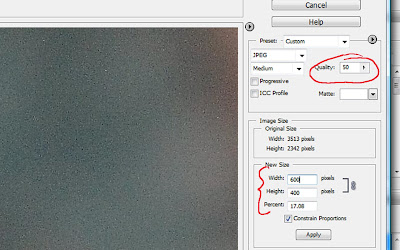 7. Now you'll see your image as it's been resized for the web! All you do now, is click OK - rename and save it where you'd like. The default location is usually in "My Pictures" or whatever equivalent.
7. Now you'll see your image as it's been resized for the web! All you do now, is click OK - rename and save it where you'd like. The default location is usually in "My Pictures" or whatever equivalent.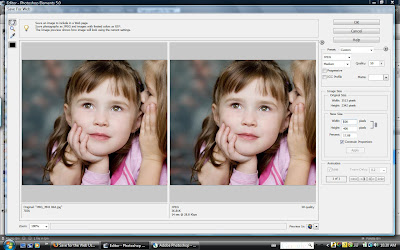
Here are the results:
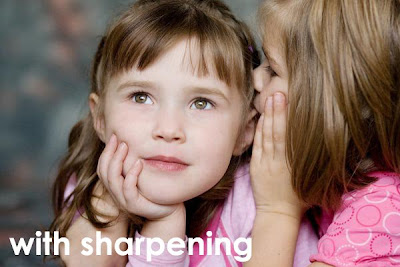

6 comments:
Hmm... I've never done it this way (I always sharpen, but never resize or save for web). I'm going to try this! thanks once again for your tips!!!
You are sooooo smart! Thanks for that! I have so many pics to upload for my blogs/sites I will try it. Looks like I need to read a whole bunch of your tutorials.
Love ya!
I had my photo taken at a studio a few days ago. When I ulploaded it to my blog About Page it automaticaly resized it for me. It is blurry and faded and I am so dissapointed. So thank you very much for sharing your knowledge about uploading a better photo to the web. Now, I am off to try it.
Mary
I have been wanting to ask you a question on the topic of sharpening- well, actually now I have a few questions. 1) Is sharpening done specifically for use on the web or is it good to do regardless of whether or not you are going to post it online or simply have it printed? 2) Does your PSE Bobbi's Boosts sharpening action automatically sharpen twice? and 3) Do the sharpening action and the soft portrait action actually negate each other? If I want a portrait to have the softer skin look should I run "soft portrait" and then still sharpen on top of it?! (I probably sound like I should really buy Photoshop for Dummies.) PS Thanks for the tutorials. They and my Kelby handbook have been my best teachers. I have a few of your tutuorials printed and saved in a binder for easy reference and they've come in handy-- undereye circles, high pass filter, and vignettes are favorites. Thanks!
You were a featured tutorial of the Week at Card of the Week.com. You can see the original post here.
Per our conversation, I did use a picture from your post, with links back to the site and the original post. Please feel free to email me if you need me to change anything.
I also have an “I was featured” on badge for you if you want it :D
Thanks again for sharing!
Thanks for this tutorial! I was wondering if you would consider sometime doing a tutorial on how you resize to print?
Post a Comment