
Welcome back for another fun and quick tutorial. Have you ever heard of something called the "Orton Effect"? Anyone? Anyone?? OKay, well before diving into the world of photography and photoshop, I hadn't heard of it either. It is a fun effect where you acheive a sort of ethereal look to your photo - and it works really well in landscapes, or photos where there is a bit of background. It makes it super colorful and kind of dream-like. I have a super-simple way of getting that effect (only 4 steps if you count flattening the image as a step). Wanna try it? Let's go!
1. Open a photo you want to edit. Make a duplicate layer by clicking on "Layer>Duplicate Layer" OR by clicking on your image in the layers palette and dragging it over to the little "dog-earred" square along the bottom of your layers palette. Either way you get the same result - 2 layers of your image.
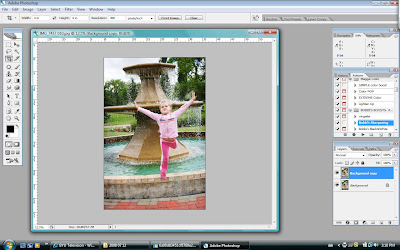
2. Now we are going to add a gaussian bur to that background copy layer by clicking on the top of the screen on Filter>Blur>Gaussian Blur. A little screen will pop up. Enter the amount of "20' and click okay. Now you're going to have a blurry photo. Don't hyperventilate. It's what we want for now.
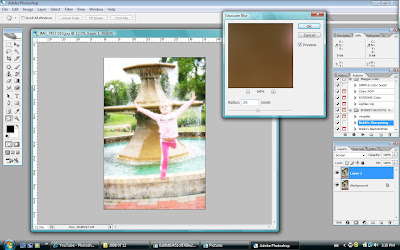
3.Change the blending mode of your background copy layer from "normal" to "overlay" over in your layers palette (do you remember how to do this?) Click on the tiny downward facing arrow to the right of the box that says "normal". On the drop down menu, find and click on "overlay". Voila!
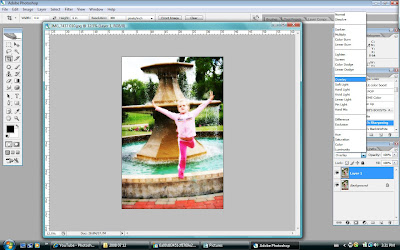 4. Flatten your image and enjoy! This was only one way of getting this effect. You can play around with the opacities of the different layers, or the amount of the blur to get different effects. You can also try fun things with different blending modes like "Soft Light" or "Multiply". Give it a shot!
4. Flatten your image and enjoy! This was only one way of getting this effect. You can play around with the opacities of the different layers, or the amount of the blur to get different effects. You can also try fun things with different blending modes like "Soft Light" or "Multiply". Give it a shot!After:



6 comments:
I love how that looks! What a fun effect!
Cool tutorial! I am not much of a digi scrapper (as I must admit it sort of scares me and I am still such a rookie with photoshop) but you make me braver!!I am definitly going to try this out. You have such a cool blog!
I just learned how to do this a little bit ago. So far yours is the easiest way! I've done a few other things but with the same effect. It's really cool when you add in the 'multiply' mode...
This is a great look and a great tutorial! I can't wait to try it!
You were featured on Tutorial Tuesday at Card of the Week.com (You can see the original post here: http://www.cardoftheweek.com/2008/07/tutorial-tues-2.html)
I did include a picture of your work and links to your blog and the tutorial. Please let me know if that's OK -- barefootstamper@gmail.com
Thanks for sharing your great work!
Looks like a fun effect.
I tried it and it is such a fun effect..
Thanks for the tip..
Tejal
My photos
Post a Comment