Okay, Okay - on to the business portion of our post. I've had a few readers email and ask me to show my work flow from when I stick my memory card in my computer, until when the photo ends up in photoshop. I need to make it clear that this is one way that works for me, and it's using Photoshop Elements 5.0 which has a neat photo downloader - you may not have this program, so just do what works for you.
1. When I stick my memory card in my computer, this little screen pops up:
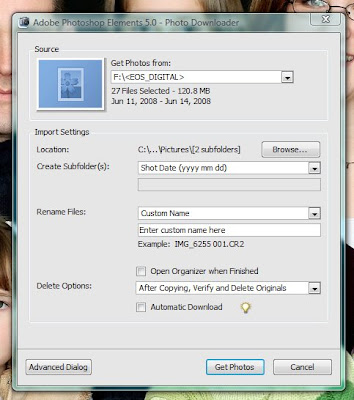 On this screen I can choose how I want the program to organize my photos - By Location, you can choose where you want the program to put your photos on your computer. I always choose to save the photos to "My Pictures". I usually choose to have it save the photos by the date (beside where it says "Create Subfolder(s)" and I choose a custom name as well, like you can see below. On the weekend we went to a fun "Wise Rider" day where we learned about bike safety. So I chose a custom name of "Wiserider day". Under the "Delete Options:" category, I choose to have "After Copying, Verify and Delete Originals" however you can choose whatever option from the drop down menu you like. When I'm ready, I click on "get photos" and the program gets to work getting my photos from my card, and onto my "My Pictures" folder in my computer.
On this screen I can choose how I want the program to organize my photos - By Location, you can choose where you want the program to put your photos on your computer. I always choose to save the photos to "My Pictures". I usually choose to have it save the photos by the date (beside where it says "Create Subfolder(s)" and I choose a custom name as well, like you can see below. On the weekend we went to a fun "Wise Rider" day where we learned about bike safety. So I chose a custom name of "Wiserider day". Under the "Delete Options:" category, I choose to have "After Copying, Verify and Delete Originals" however you can choose whatever option from the drop down menu you like. When I'm ready, I click on "get photos" and the program gets to work getting my photos from my card, and onto my "My Pictures" folder in my computer.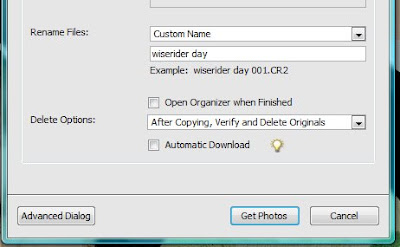
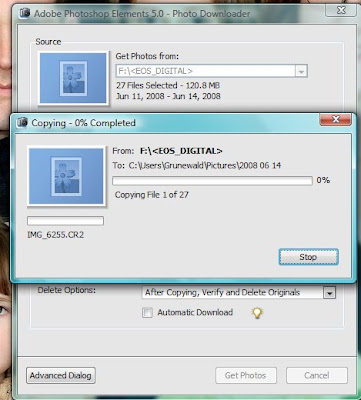 When the program is finished copying my photos from the card to a folder in "My Pictures", I can go to "My Pictures" and I'll find a new folder with the name of the date the photos were taken. The reason I do this is because I organize my photos by month on my computer. I create a new folder and name it "June" or "May". Then I drag and drop my folders into whichever month they belong in. You can organize your photos in a number of different ways - this is just my way of doing it. So as you can see in the photo below, I've circled the folder of the photos I just got off my card. Later I'll drag and drop it into the "June" folder. Since I had the elements program save my photos into a folder labeled by the date they were taken, it's easy to then know which month to file them in. I'm a scrapbooker, so knowing the dates I took certain photos is a big bonus.
When the program is finished copying my photos from the card to a folder in "My Pictures", I can go to "My Pictures" and I'll find a new folder with the name of the date the photos were taken. The reason I do this is because I organize my photos by month on my computer. I create a new folder and name it "June" or "May". Then I drag and drop my folders into whichever month they belong in. You can organize your photos in a number of different ways - this is just my way of doing it. So as you can see in the photo below, I've circled the folder of the photos I just got off my card. Later I'll drag and drop it into the "June" folder. Since I had the elements program save my photos into a folder labeled by the date they were taken, it's easy to then know which month to file them in. I'm a scrapbooker, so knowing the dates I took certain photos is a big bonus. When I double click on my folder, it will open to reveal the photos I took on that date. Since we were inside for several shots, and I didn't have time to fiddle with settings on my camera, I set my camera to the dreaded "automatic" mode, which records my photos as jpeg images. Jpeg images will show up as photos. I took a couple in AV mode, which recorded my images as a RAW file. If you want more info. on raw, just let me know. Those RAW files show up like the icon I circled in the image below.
When I double click on my folder, it will open to reveal the photos I took on that date. Since we were inside for several shots, and I didn't have time to fiddle with settings on my camera, I set my camera to the dreaded "automatic" mode, which records my photos as jpeg images. Jpeg images will show up as photos. I took a couple in AV mode, which recorded my images as a RAW file. If you want more info. on raw, just let me know. Those RAW files show up like the icon I circled in the image below.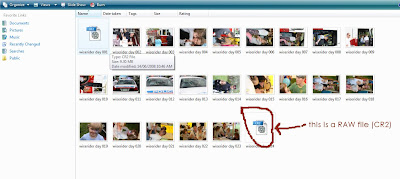
When I double click on a raw file, it will open up in this raw screen. Now this screen is where I will crop, adjust the exposure if need be, adjust the temperature etc. because the more editing I can do here, the less the quality of my image is reduced. Now, this screen may not be the same in every edition of photoshop, but you get the idea. Shooting in raw gives you much more room to edit without costing you image quality. Once you start editing in photoshop, some quality can be lost depending on how much, and what types of editing you do.
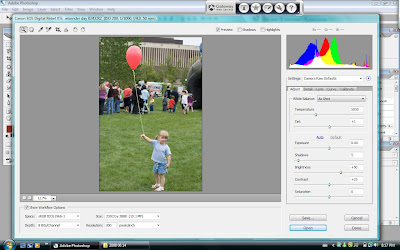
This is just a closer look at the adjustments you can make in the raw screen.
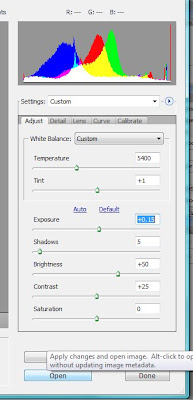 When I'm ready, I click on "Open" and start editing in photoshop. I think you have an idea of what I do in there somewhat. I'm not sure if this tutorial answered your questions, but this is my basic workflow from getting my images off my card and into my computer. If you want to know more tips about working in raw, I would recommend reading any books by Scott Kelby (very easy explanations on working with RAW images), or emailing and I'll see if I can help you.
When I'm ready, I click on "Open" and start editing in photoshop. I think you have an idea of what I do in there somewhat. I'm not sure if this tutorial answered your questions, but this is my basic workflow from getting my images off my card and into my computer. If you want to know more tips about working in raw, I would recommend reading any books by Scott Kelby (very easy explanations on working with RAW images), or emailing and I'll see if I can help you.I've also had a few ask me if I've taken a course for photosthop. The answer is no. I'm a self-taught photoshopper, and I do what works for me. You'll find that there are a dozen ways to achieve the same results in photoshop, and after a few years of using the program, I've figured out shortcuts to a lot of them. There are many, many things I do not know about the program, and I love discovering new techniques. I've found researching online helps a lot, as well as checking out some books from the local library. Asking questions is also a fantastic way of finding things out.
Speaking of asking questions: I'm running low on tutorial ideas. Frankly, I have no clue what you'd like to learn. I'd be happy to teach some tutorials on digital scrapbooking, or more photo editing techniques, but since it takes a bit of time to do the tutorials, I want to be sure someone out there is actually interested in my ramblings :) So, post your questions - or email - and I'll have a well of inspiration for my future tutorial Tuesdays!! Oh, the thought makes me so happy!!
I'm exhausted so I'm going to say goodbye for now. I'll try to post later this week with something much more interesting ;)

6 comments:
Great tip! I was wondering why I sometimes got the histogram and sometimes not.
I'm curious why you don't just use the PSE organizer for all your photo organization?
You got a Shout Out for Tutorial Tuesday over at Card of the Week.com. You can check out the post here: http://www.cardoftheweek.com/2008/06/tutorial-tues-2.html
Thank you so much!
I would love to know how you put a little logo or "trademark" on photos? You know when someone posts one of their good photo on their site and there is a nice logo or trademark.
Hey Bobbi: I never could open your boost actions so I was wondering if you could tell us your sharpening and eye pop technique. Thanks a bunch. Josie
Its me again. I thought of something else. I'm not sure if this effect is really done by photoshop but I think it is. I see alot of photo's that it looks like a burst of sunshine behind them. I would really love to see this one.
Hi Bobbi...I don't have any suggestions for you bc I'm really really new to all this, but I love reading whatever you put up on Tuesdays.
I love reading your blog every Tuesday. I'd love to see more photoshop tutorials, esp one on how to make pictures look all ethereal. I'd also love hints on using the camera! I'd like pictures to be as perfect as they can before I put them into photoshop!
Post a Comment